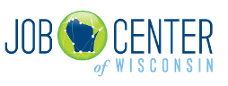Projections Help
How are Projections Used?
- Provide a guide to the future level of occupational demand
- Help shape long-term career goals for Wisconsin's workforce
- Influence how various resources (e.g. financial, educational programming) may be allocated to support different industry growth
- Compare data across states
Questions?
If you can't find what you're looking for, feel free to Contact Us or you can email questions to Maria Casal, PhD
Want all the data in an Excel document? Download Occupation Long-Term Projections 2020-2030 or Occupation Short-Term Projections 2021-2023 Visit the Projections page for more details.
The Projections Unit of the Office of Economic Advisors develops both long-term and short-term outlooks of employment in Wisconsin's industries and occupations. Projections employment includes nonagricultural wage and salary employment, workers in private households, agriculture, forestry, fishing, hunting, trapping, and self-employed (SE) workers. Employment trends in approximately 300 industries and 770 occupations are examined.
Common Projections Queries
You can open a second browser tab for the Data Page to run while referencing the steps below.
- Category selection:Industry or Projections
- Sub Category selection: Industry Employment Projections
- Area Type selection: State
- Area(s) selection: Wisconsin
- Projections Period(s) selection: Long Term for the 10 years forecast Note: For State the industry detail is at 4 digits NAICS. For WDA's industry detail is at 2 digits NAICS.
- Industry Level(s) selection: Select All or just a specific Industry Level(s)
- Industry Code(s) selection: Select All or just a specific Industry Code
- Occupation Level(s) selection: Total All Occupations
- Occupation Code(s) selection: Total, All Occupations
- Then Generate Report button at the lower left
You can open a second browser tab for the Data Page to run while referencing the steps below.
- Category selection: Occupation or Projections
- Sub Category selection: Occupational Employment Projections
- Area Type selection: State
- Area(s) selection: Wisconsin
- Projections selection: Period(s) Long Term for the 10 years forecast
- Occupation Level(s)selection: Select All or just a specific Occupation Level(s)
- Occupation Code(s) selection: Select All or just a specific Occupation Code
- Industry Level(s) selection: Total All Industries
- Industry Code(s) selection: Total, All Industries
- Then Generate Report button at the lower left
You can open a second browser tab for the Data Page to run while referencing the steps below.
- Category selection: Occupation, Industry or Projections
- Sub Category selection: Occupational Employment Projections or Industry Employment Projections
- Area Type selection: State or WDA's
- Area(s) selection: Wisconsin or WDA's
- Projections Period(s) selection: Long Term for the 10 years forecast
- Occupation Level(s) or Industry Level(s) selection: Select All
- Occupation Code(s) or Industry Level(s) selection: Select All
- Industry Level(s) selection: Select All
- Industry Code(s)selection: Select All
- Then Generate Report button at the lower left
*Note: Select a specific industry to display the occupations within that industry or select a specific occupation to display the industries within that occupation.
You can open a second browser tab for the Data Page to run while referencing the steps below.
- Category selection: Occupation or Projections
- Sub Category selection: Occupational Employment Projections
- Area Type selection: WorkForce Development Area
- Area(s) selection: All Items for all the WDA's or a specific WDA only
- Projections Period(s) selection: Long Term Note: For the WDA's we have only Long Term projections available
- Occupation Level(s) selection: Select All or just a specific Occupation Level(s)
- Occupation Code(s) selection: Select All or just a specific Occupation Code
- Industry Level(s) selection: Total All Industries
- Industry Code(s) selection: Total, All Industries
- Then Generate Report button at the lower left